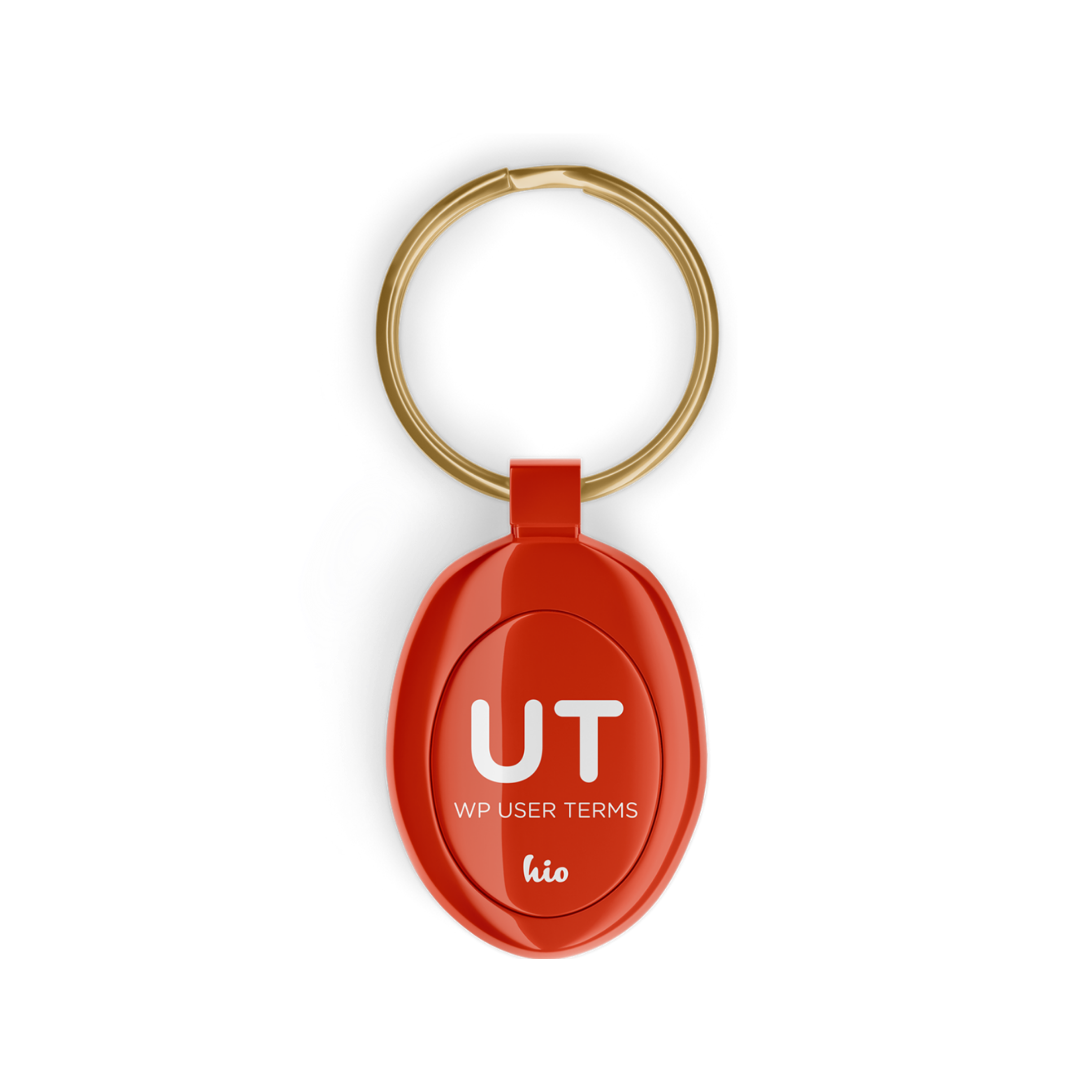
WP User Terms
With WP User Terms you can share categories (and taxonomies, like product categories) with your users. So simply set a category to be restricted and and assign users to them too. Now only these users have access to the content of this category. No parallel user libraries, no roles on top.
39,00 €
incl. VAT 1
The WP User Terms also allow you to assign Categories or other taxonomies that you have assigned to Posts, Pages, WooCommerce products or other (Custom) Post Types to users.
This will allow you to quickly build a legal structure for the content of your website. You do not need to use separate roles for this. You simply assign posts to specific categories, and then select those categories for the users who can access them. That’s all.
These rules apply to both the frontend and the backend, so you can restrict access for editors to specific content.
The WP User Terms regulate the access to the posts (Pages, Products, …) themselves, as well as the visibility of the categories.
In addition, you can also control the visibility of entries in menus.
Table of Contents
Common Settings
You can choose which post types should be restricted with the WP User Terms. Also which taxonomies should be used.
In addition, an ad hoc taxonomy (custom user taxonomy) is available to you if the structure of your existing taxonomies does not match the intended permisison structure.
By default, all user roles are restricted except administrators. If you want to grant access to additional roles, you can select this.
You can also choose whether sub categories have the same access rights as their parent categories.
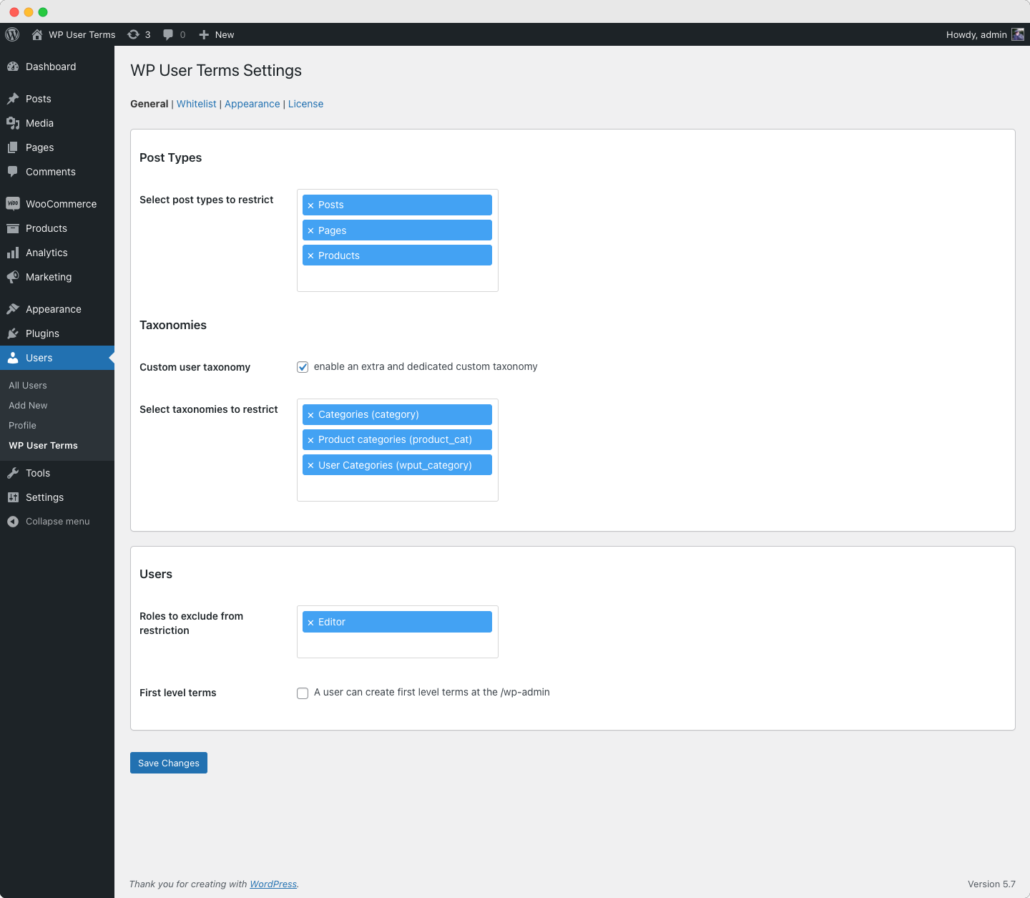
Whitelisting
If a taxonomy is selected as restricted, users can only look at the content with the terms to which they have access. If you still want to make some content publicly available, then you can select it here.
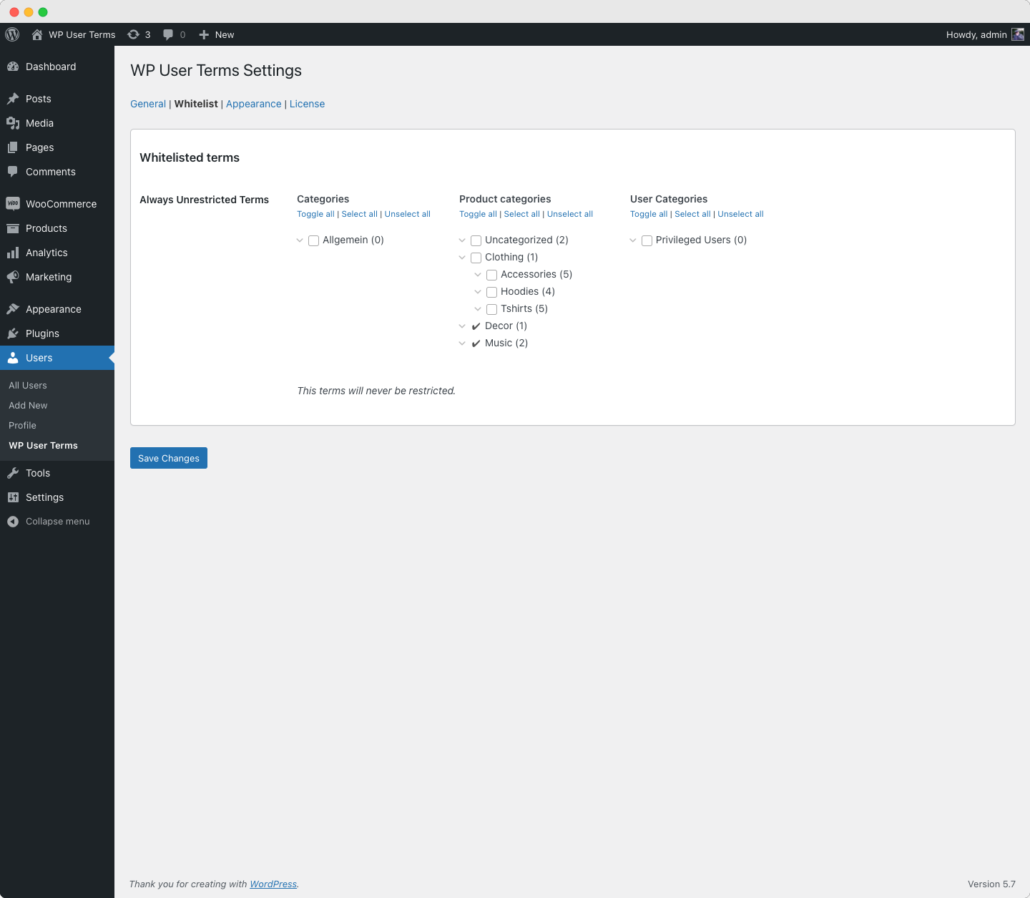
APPEARANCE
If a content is protected and the user does not have access to it, you can choose to display a (gray) notice page, indicating that the content is protected, or replacing the original content or redirecting to a URL.
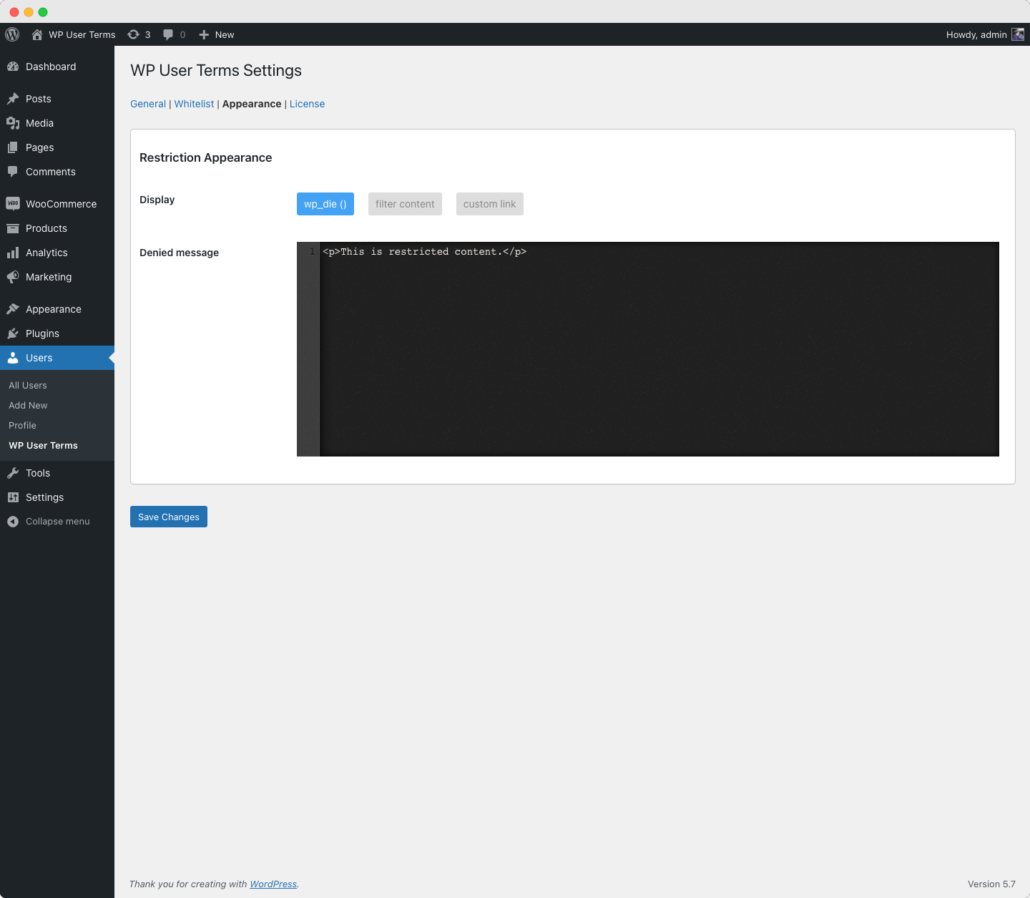
USER SETTINGS
In the user settings you can select the terms to which the user should have access.
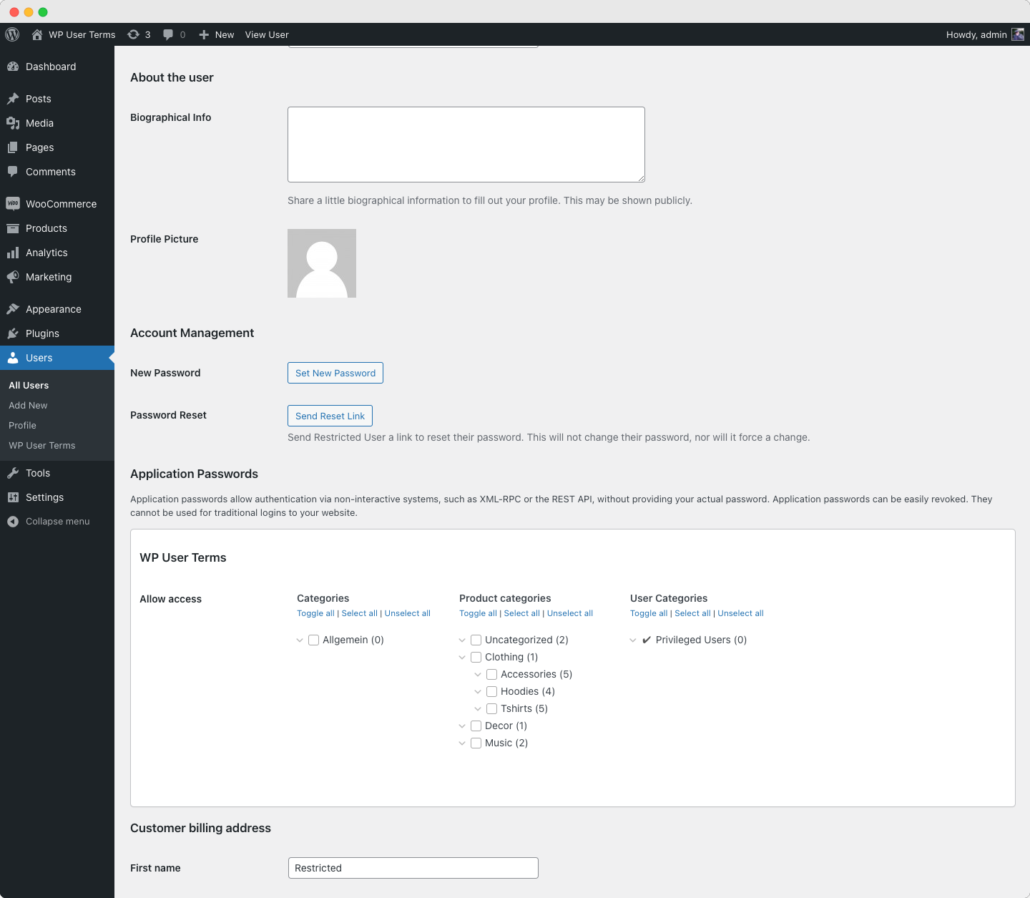
User List
In the user list you can clearly see which terms users have access to.
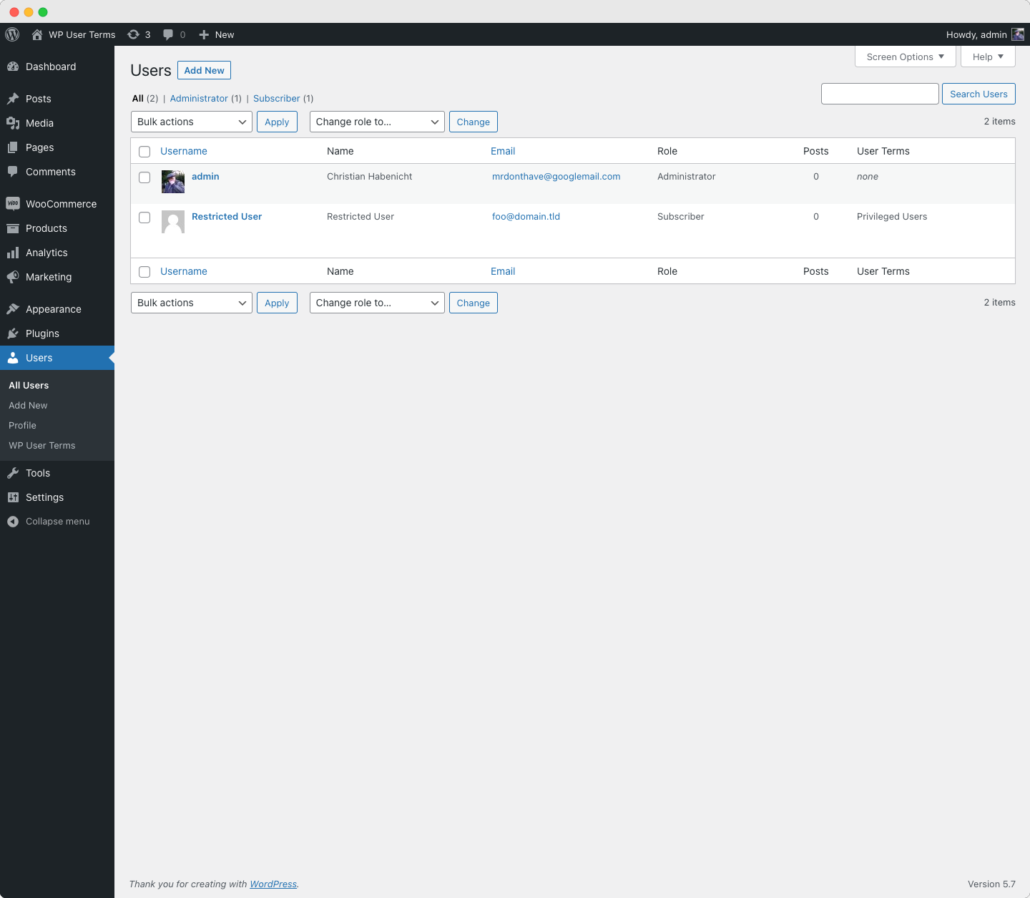
And there is also bulk editing available.
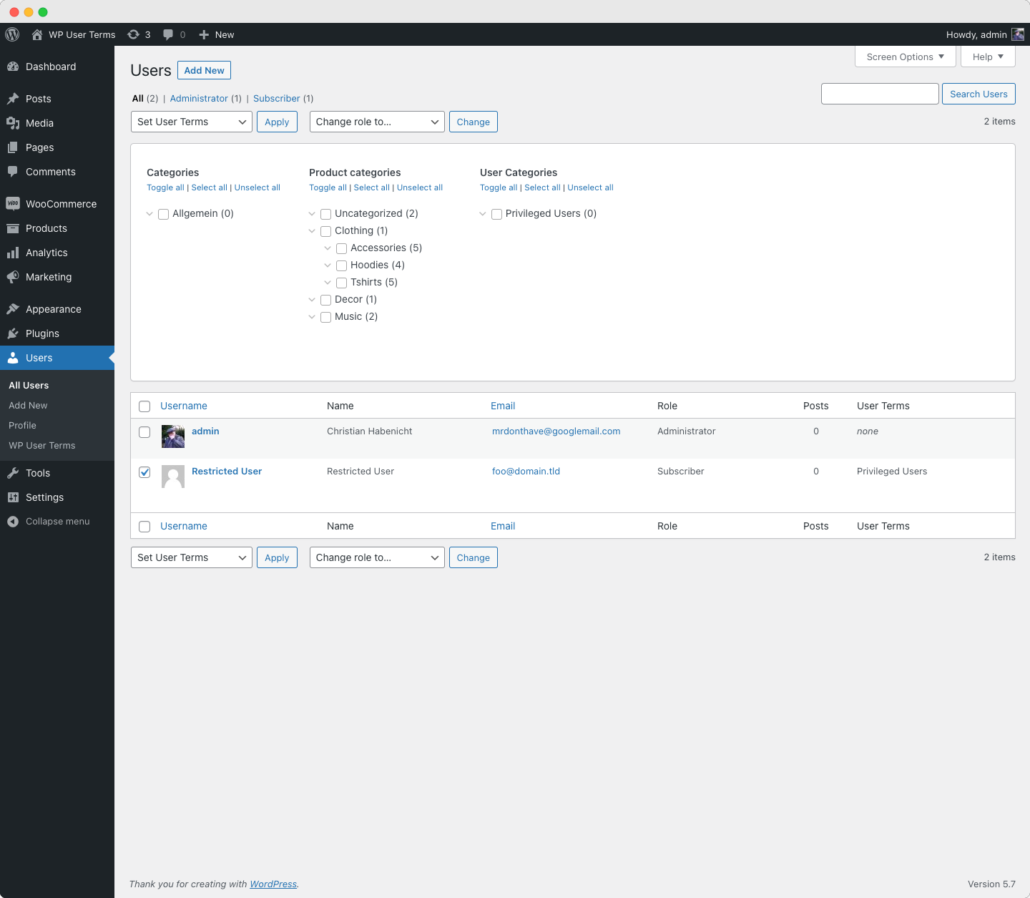
Menu Settings
In the menu settings you can choose which menu items should only be displayed if the user has access to these terms.
There the behaviour is slightly different because all items are visible by default, only if you explicit limit to (a) term(s) there will only be shown if the current user has access to it.
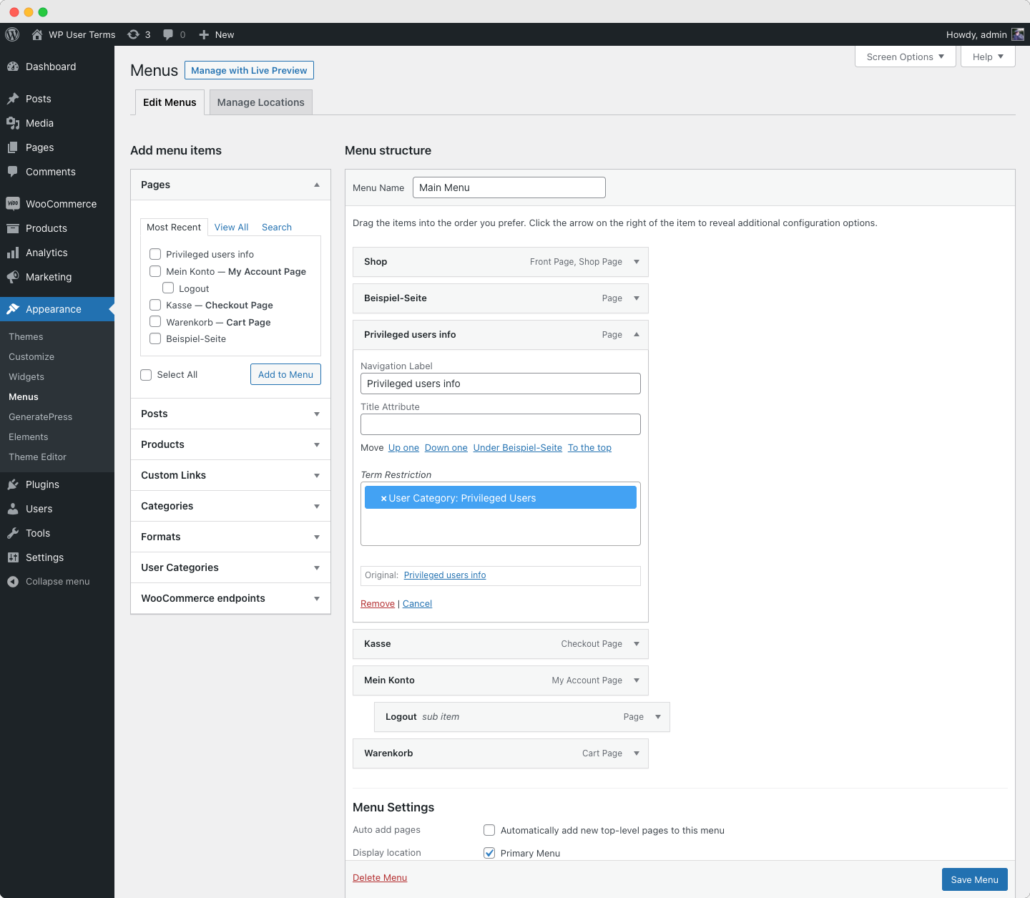
 Sold and fulfilled by Paddle — an authorized reseller.
Sold and fulfilled by Paddle — an authorized reseller.